As an entrepreneur or startup owner, networking is crucial for building connections and growing your business. But in a world where physical business cards are easily misplaced or forgotten, it's time to embrace a more modern approach. Enter the Apple Wallet Business Card. With this digital solution, you can effortlessly share your business information with just a tap of your phone. In this article, we'll explore how the Apple Wallet Business Card can revolutionize your networking game, helping you make lasting connections in a digital age.
What Is a Apple Wallet Business Card?
An Apple Wallet Business Card is a digital representation of a traditional business card that can be stored and accessed on Apple devices such as iPhones and Apple Watches. It allows entrepreneurs and startup owners to conveniently share their contact information, including name, phone number, email address, and website, with others through a simple tap or scan. By eliminating the need for physical cards, the Apple Wallet Business Card streamlines networking efforts, reduces paper waste, and provides a modern and efficient way to exchange business information in today's digital age.
How To Add Business Card To Apple Wallet
To add a business card to Apple Wallet, follow these simple steps:
- Open the Contacts app on your iPhone.
- Locate the contact information for the person whose business card you want to add.
- Tap on the contact to open their details.
- Scroll down and tap on "Add to Apple Wallet" or "Create Apple Wallet Pass" (the exact wording may vary depending on your iOS version).
- Review the information that will be included on the business card.
- Tap "Add" or "Create" to generate the Apple Wallet pass.
- The business card will now be added to your Apple Wallet.
- To access the business card, open the Apple Wallet app on your iPhone.
- Scroll through your passes until you find the business card you added.
- Tap on the business card to view the contact information and share it with others.
By following these steps, you can easily add a business card to your Apple Wallet, ensuring that you have quick and convenient access to important contact information whenever you need it.
What Are The Benefits Of The Apple Wallet Business Card?
QR Code Integration
The Apple Wallet Business Card allows you to include a QR code on your digital card. This feature enables seamless scanning and quick access to your contact information, making it easier for others to save your details and connect with you.
Green and Environmentally Friendly
By opting for the Apple Wallet Business Card, you contribute to a more sustainable approach to networking. With no physical cards to print or distribute, you help reduce paper waste and minimize your carbon footprint. Embrace the digital era while promoting eco-conscious practices.
Electronic Accessibility
Unlike traditional business cards that can be easily misplaced or forgotten, the Apple Wallet Business Card is always accessible on your Apple device. With just a few taps, you can effortlessly share your contact information, ensuring that potential clients and partners have a convenient way to reach out to you.
Enhanced Customization
The Apple Wallet Business Card offers various customization options, allowing you to personalize your card with your brand logo, colors, and additional details. This level of customization helps you create a professional and memorable impression, leaving a lasting impact on those you connect with.
Analytics and Tracking
With the Apple Wallet Business Card, you can gain insights into how your card is performing. Track metrics such as the number of times your card is viewed or shared, providing valuable data to evaluate the effectiveness of your networking efforts and make informed adjustments.
How To Make a Digital Business Card For Your Apple Wallet
To create a digital business card for your Apple Wallet, follow these step-by-step instructions:
- Choose a Digital Business Card Platform: Select a platform or app with a business card maker or creator that allows you to create and manage digital business cards. There are several options available, such as Artlogo.
- Sign Up or Log In: Create an account or log in to the chosen platform using your email address or social media accounts.
- Enter Your Contact Information: Provide your name, job title, company name, phone number, email address, website, and any other relevant details you want to include on your digital business card.
- Customize the Design: Select a template or design that suits your branding and preferences. Customize the colors, fonts, and layout to create a visually appealing and professional-looking digital business card.
- Add Your Logo and Images: Upload your company logo or personal photo to personalize your digital business card further. This helps create a recognizable and memorable impression.
- Include Additional Details: Depending on the platform, you may have options to add social media profiles, a short bio, or a personalized message to your digital business card. Utilize these features to enhance your card's effectiveness.
- Preview and Review: Take a moment to review your digital business card before finalizing. Check for any errors or missing information and ensure that the design looks cohesive and visually appealing.
- Generate the Apple Wallet Pass: Once you are satisfied with your digital business card, look for an option to generate an Apple Wallet pass or export it as a compatible file format. This will allow you to add the card to your Apple Wallet.
- Save to Apple Wallet: Open the Apple Wallet app on your iPhone and locate the option to add a new pass or card. Select the file you generated in the previous step and follow the prompts to save it to your Apple Wallet.
- Share Your Digital Business Card: Now that your digital business card is saved in your Apple Wallet, you can easily share it with others. Simply open the Apple Wallet app, locate your card, and tap on it to display the card's details. From there, you can share it via AirDrop, email, or by allowing others to scan the QR code on your card.
By following these steps, you can create a professional and convenient digital business card for your Apple Wallet, ensuring that you have a modern and efficient way to share your contact information with others.
Do I Need To Download Apple Waller From The App Store?
No, you do not need to download Apple Wallet from the App Store. Apple Wallet is a pre-installed app on all iPhones and Apple devices running iOS 6 or later. It comes built-in with the operating system, allowing you to store and manage various digital passes, including boarding passes, event tickets, and yes, digital business cards. Simply locate the Apple Wallet app on your device, and you can start adding and accessing your digital business cards without the need for any additional downloads.
Is It Possible To Scan Someone Else's Apple Wallet Business Card?
Yes, it is possible to scan someone else's Apple Wallet business card. Apple Wallet, formerly known as Passbook, is a mobile app included in Apple's iOS operating system that allows users to store various forms of digital cards, such as credit cards, loyalty cards, boarding passes, and business cards.
To scan someone else's Apple Wallet business card, you would need to use the built-in scanning feature of the app. The process involves opening the Apple Wallet app on your iPhone or iPad, selecting the “Add” button, and then choosing the option to scan a QR code or barcode.
When you scan someone else's Apple Wallet business card, the app will capture the information encoded in the QR code or barcode, such as the person's name, their company, phone number, email address, and any other details they have included on their digital business card.
How Secure Is The Information Stored On An Apple Wallet Business Card?
The information stored on an Apple Wallet Business Card is highly secure. Apple Wallet utilizes various security measures to protect your data. Firstly, the information is encrypted and stored securely on your device, ensuring that only you can access it. Additionally, Apple Wallet uses device-specific tokens and dynamic security codes to prevent unauthorized access. Furthermore, Apple's stringent privacy policies and commitment to user data protection provide an additional layer of security. Rest assured that your contact information and other details stored on an Apple Wallet Business Card are kept confidential and protected from potential threats.
Does Apple Wallet and Google Wallet Work The Same Way?
No, Apple Wallet and Google Wallet do not work the same way. While both platforms offer digital wallet functionality, they have distinct features and operate on different operating systems. Apple Wallet is exclusive to Apple devices, such as iPhones and Apple Watches, and is integrated into the iOS ecosystem. It allows users to store and manage digital passes, including payment cards, boarding passes, and digital business cards.
On the other hand, Google Wallet is designed for Android devices and offers similar functionality, allowing users to store payment cards and make mobile payments. However, Google Wallet has evolved into Google Pay, which encompasses a broader range of features, including peer-to-peer payments and loyalty card storage. While both platforms provide digital wallet capabilities, they are tailored to their respective operating systems and offer unique features and integrations.
Conclusion
In conclusion, the Apple Wallet Business Card presents a modern and efficient solution for entrepreneurs and startups seeking to streamline their networking efforts. By digitizing traditional business cards and leveraging the convenience of Apple devices, professionals can effortlessly share their contact information with a simple tap or scan. The benefits of the Apple Wallet Business Card are numerous, including QR code integration for easy scanning, eco-friendly practices by reducing paper waste, and the accessibility of electronic cards on Apple devices. Additionally, the ability to customize and track the performance of the digital card adds further value. As networking continues to evolve in the digital age, embracing innovative tools like the Apple Wallet Business Card is essential for making lasting connections and showcasing professionalism in a convenient and environmentally conscious manner.
Final Thoughts
Elevate your professional image with Artlogo's distinctive signature designs that are sure to make a statement. Our team of experts excels in creating personalized handwritten signatures, logos, and QR code business cards that perfectly reflect your style and industry. From independent professionals to thriving enterprises, our commitment to precision and quality guarantees that your signature will leave a lasting impression. Experience the Artlogo advantage and confidently showcase your unique mark.
Sources
- https://www.linkedin.com/pulse/how-digital-business-cards-environmentally-friendly-going-green?trk=article-ssr-frontend-pulse_more-articles_related-content-card
- https://medium.com/@ribstech2023/digital-business-card-analytics-how-to-track-and-leverage-your-contacts-effectively-13e53a7345da
- https://support.apple.com/guide/iphone/use-passes-iphe7aa3336/ios
- https://support.apple.com/guide/security/card-provisioning-security-overview-sec0f005981a/web


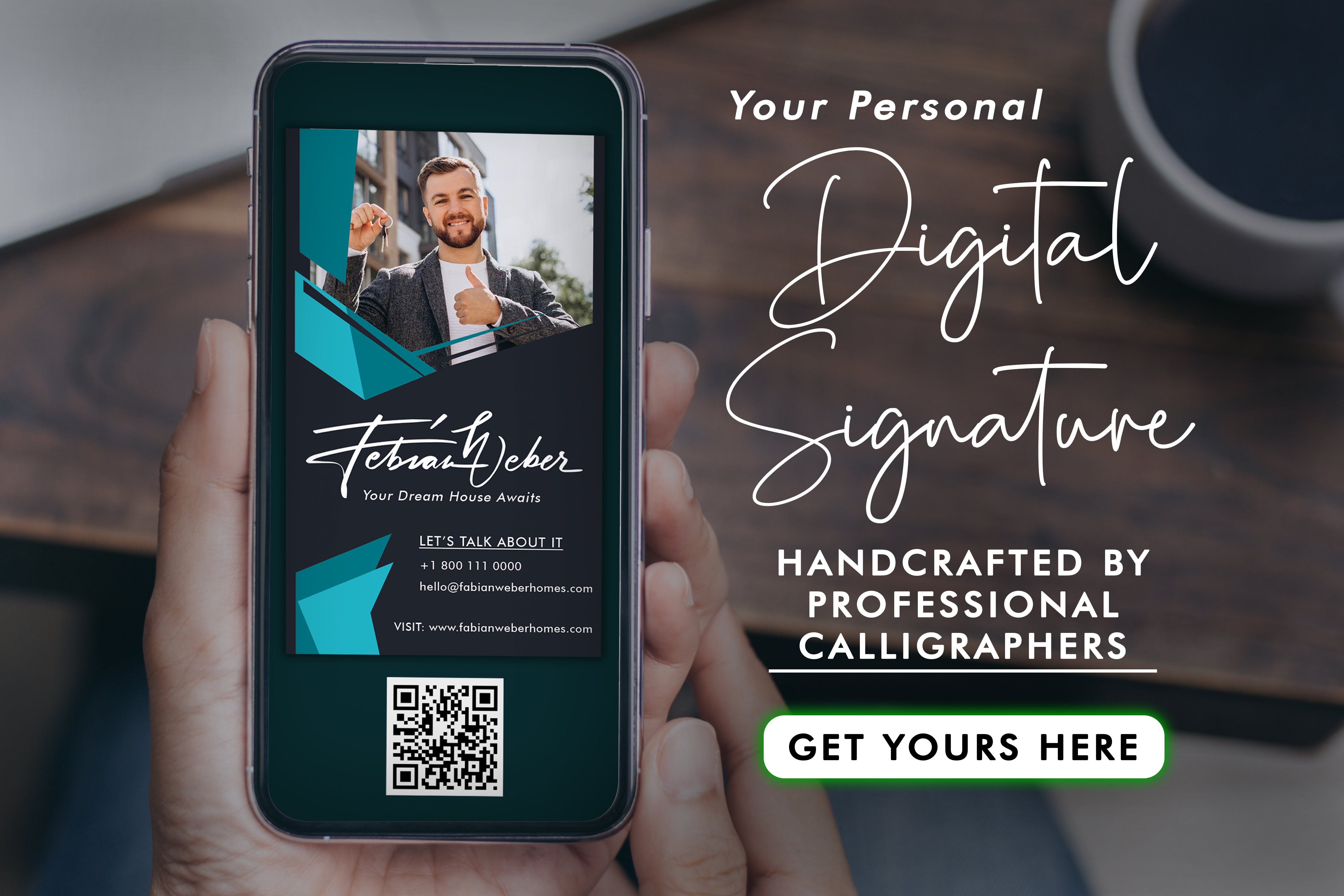





















Share to: